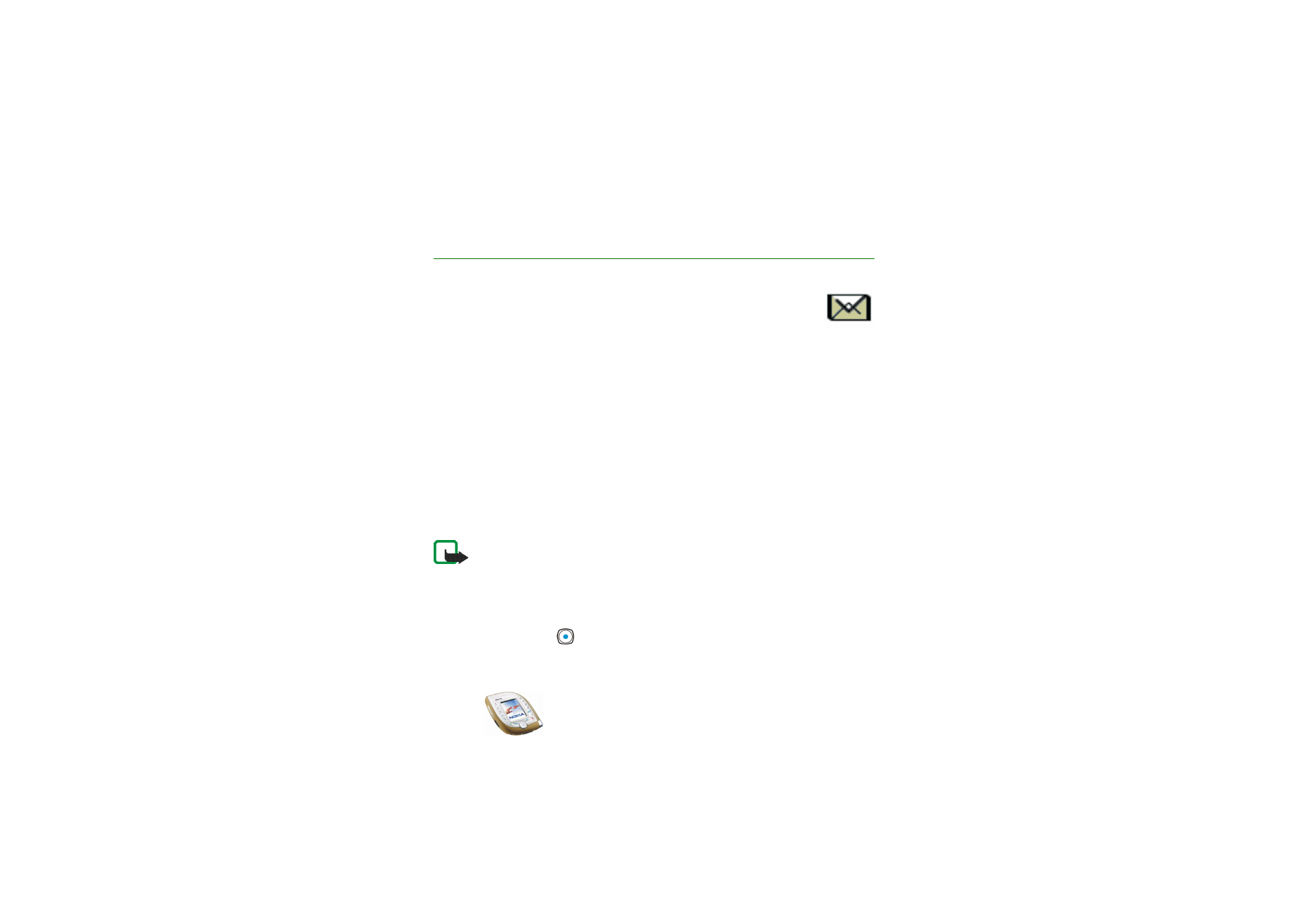
Writing and sending a text or picture message
1. Press
Menu
in standby mode, and select
Messages
,
Text messages
and
Create
message
. OR: Press
left in standby mode.
2. Key in the message, see
Writing text
on page
42
.
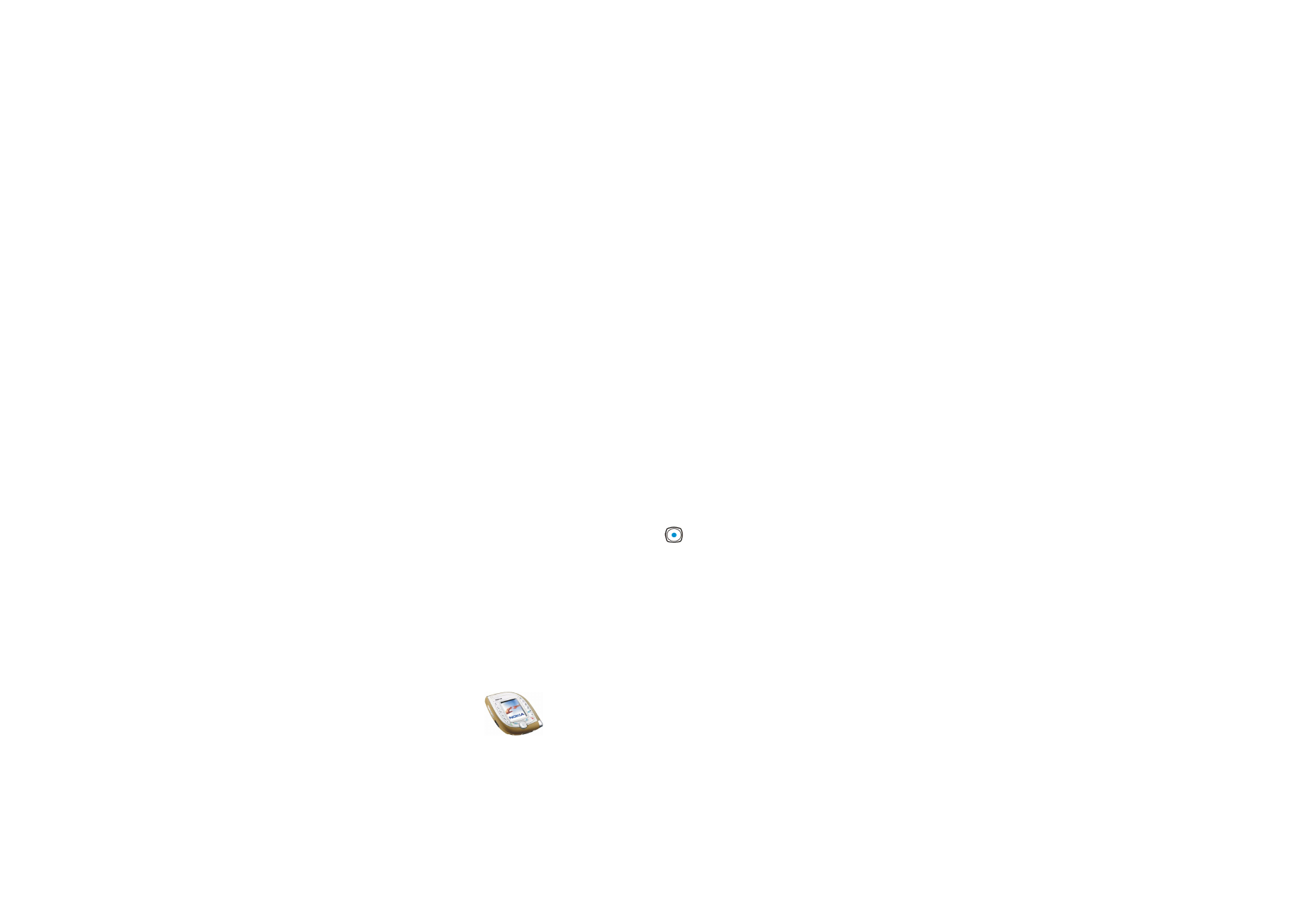
Menu fu
nctions
57
Copyright
©
2003 Nokia. All rights reserved.
At the top the display, you can see the message length indicator counting
backwards from 160. For example, 10/2 means that you can still add 10
characters for the text to be sent as two messages.
Using special (Unicode) characters such as ’á’ takes up more space. Note that
predictive text input may use Unicode characters.
• To insert a picture into the message, press
Options
and select
Insert picture
.
The list of folders in the
Gallery
is shown, see page
109
. Scroll to the desired
picture, press
Options
and select
Insert
. There are no preset pictures for
picture messages in the phone.
To view the text and picture together, press
Options
and select
Preview
. To
change the picture or delete it from the message, press
Options
and select
the desired function.
• To use a predefined text as a base for the message, press
Options
, select
Use template
, scroll to the desired template, press
Options
and select
Insert
.
• To insert a phone number from the contacts list, press
Options
and select
Insert number
. Press
Search
or press
down and select the number from
the contacts list.
• To insert a name from the contacts list, press
Options
and select
Insert
contact
and the desired name. To insert a number or text item saved with
the name, press
Options
and select
View details
and the desired number or
text item.
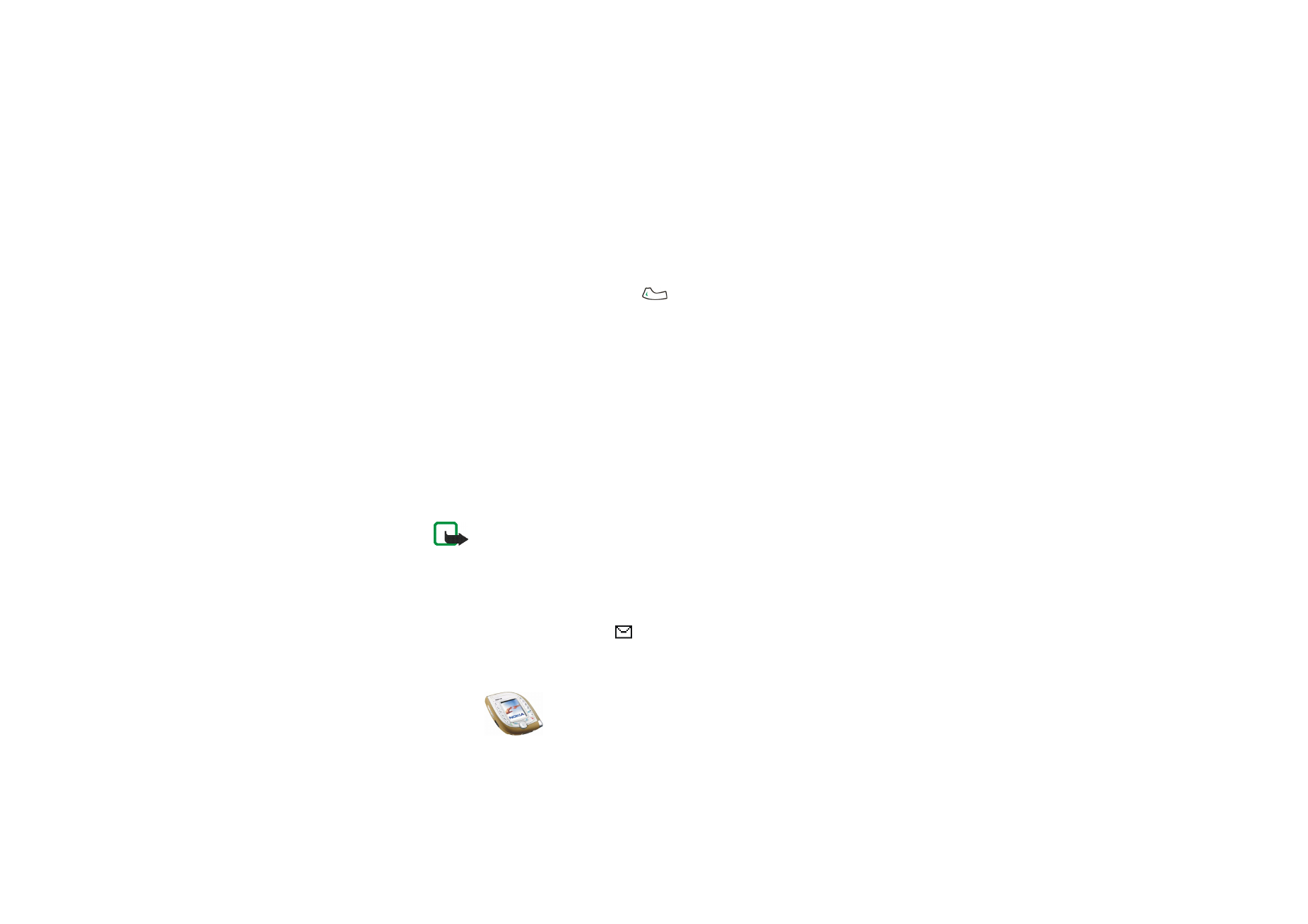
Copyright
©
2003 Nokia. All rights reserved.
58
• To save the message in the
Archive
or
Templates
folder or in a folder that
you have created inside the
My folders
folder, press
Options
and select
Save
message
.
3. To send the message, press
Send
or
, key in the recipient’s phone number
or search for it in the contacts list, and press
OK
.
Alternatively: Press
Options
and select
Sending options
. Select
•
Send to many
to send the message to several recipients. Scroll to the first
recipient and press
Send
. When you have sent the message to everyone you
want, press
Done
.
•
Send to list
to send the message using a distribution list, see page
79
.
•
Sending profile
to send the message using the settings that you have
defined earlier. See
Message settings
on page
76
.
The sent message is saved in the
Sent items
folder. Note that a separate text
message is sent to each recipient when you are using
Send to many
or
Send to list
functions.
Note: When sending messages via the SMS network service, your phone may
display the words
Message sent
. This is an indication that the message has been
sent by your phone to the message centre number programmed into your phone.
This is not an indication that the message has been received at the intended
destination. For more details about SMS services, check with your service provider.