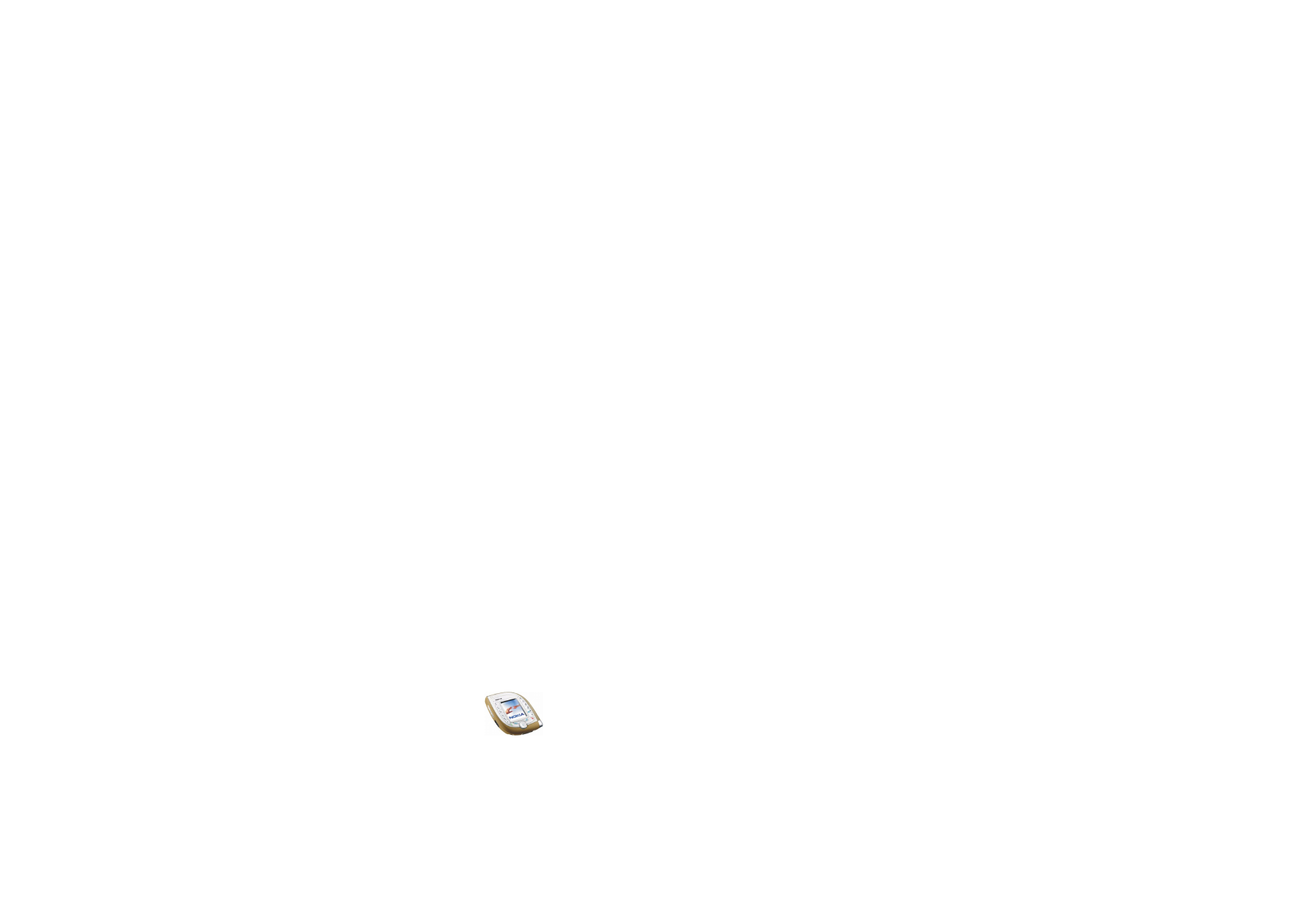
Writing and sending a multimedia message
Before you can use the multimedia messaging service, you need to define its
settings, see page
77
. For the settings, availability and subscription to this service,
contact your network operator or service provider.
Before sending a multimedia message, read the notes on page
64
.
1. Press
Menu
in standby mode, and select
Messages
,
Multimedia msgs.
and
Create message
.
2. Key in a message, see
Writing text
on page
42
.
• To insert an image, sound clip or video clip, press
Options
and select
Insert
and the desired option.
The list of folders in the
Gallery
menu is shown. Scroll to the desired file,
press
Options
and select
Insert
.
• Your phone supports the sending and receiving of multimedia messages
that contain several pages (’slides’). To add a new slide to the message,
press
Options
and select
Insert
and
Slide
. Each slide can contain text, one
image and one sound clip.
If you have added several slides to the message, you can open the desired
slide by pressing
Options
and selecting
Previous slide
,
Next slide
or
Slide
list
.
To set the interval between the slides, press
Options
and select
Slide timing
.
To move the text part to the top or bottom of the message, press
Options
and select
Text on top
or
Text on bottom
.
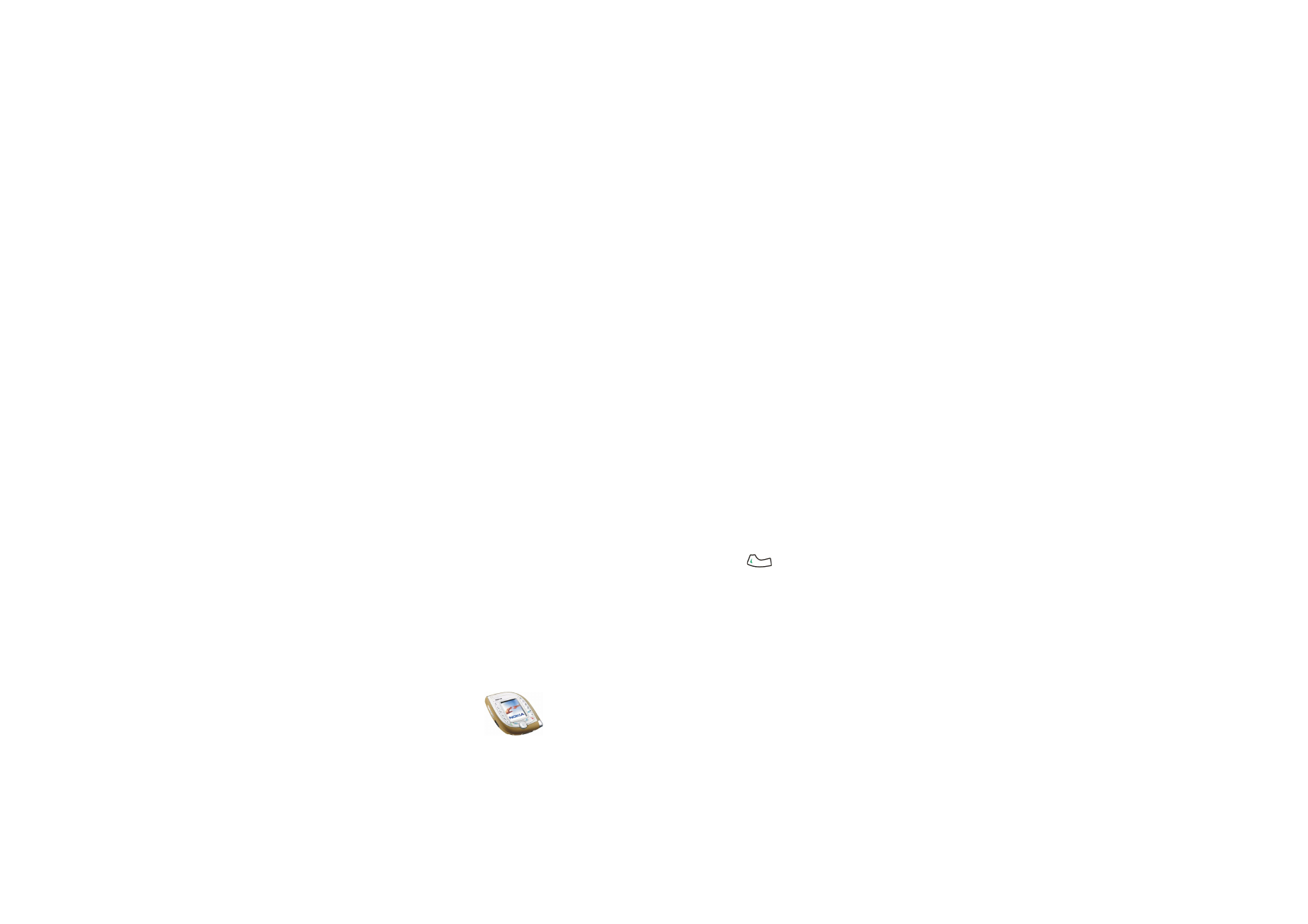
Menu fu
nctions
63
Copyright
©
2003 Nokia. All rights reserved.
• To insert a name from the contacts list, press
Options
and select
More
options
,
Insert contact
and the name from the name list. To insert a text
item attached to the name, for example a postal address, press
Options
in
the name list and select
View details
and the desired text item.
To insert a number from the contacts list, press
Options
and select
More
options
and
Insert number
. Select the name and then the desired number.
• To delete an object or slide from the message, press
Options
and select
Delete
and the appropriate option.
• To save the message in the
Saved items
folder, press
Options
and select
Save message
.
3. To add a subject to the message, press
Options
and select
More options
and
Edit subject
. Key in the subject and press
OK
.
• To view for example the size, subject and recipient of the message, press
Options
and select
More options
and
Message details
.
• To view the message or slide presentation before sending it, press
Options
and select
Preview
. The function of the middle selection key depends on the
displayed object. The presentation is played automatically.
4. To send the message to a phone number, press
Send
or
. To send the
message to an e-mail address, press
Options
and select
Send to e-mail
.
To send the message to several recipients, press
Options
and select
Send to
many
.
5. Key in the recipient’s phone number or e-mail address, or search for it in the
contacts list. Press
OK
to send the message.
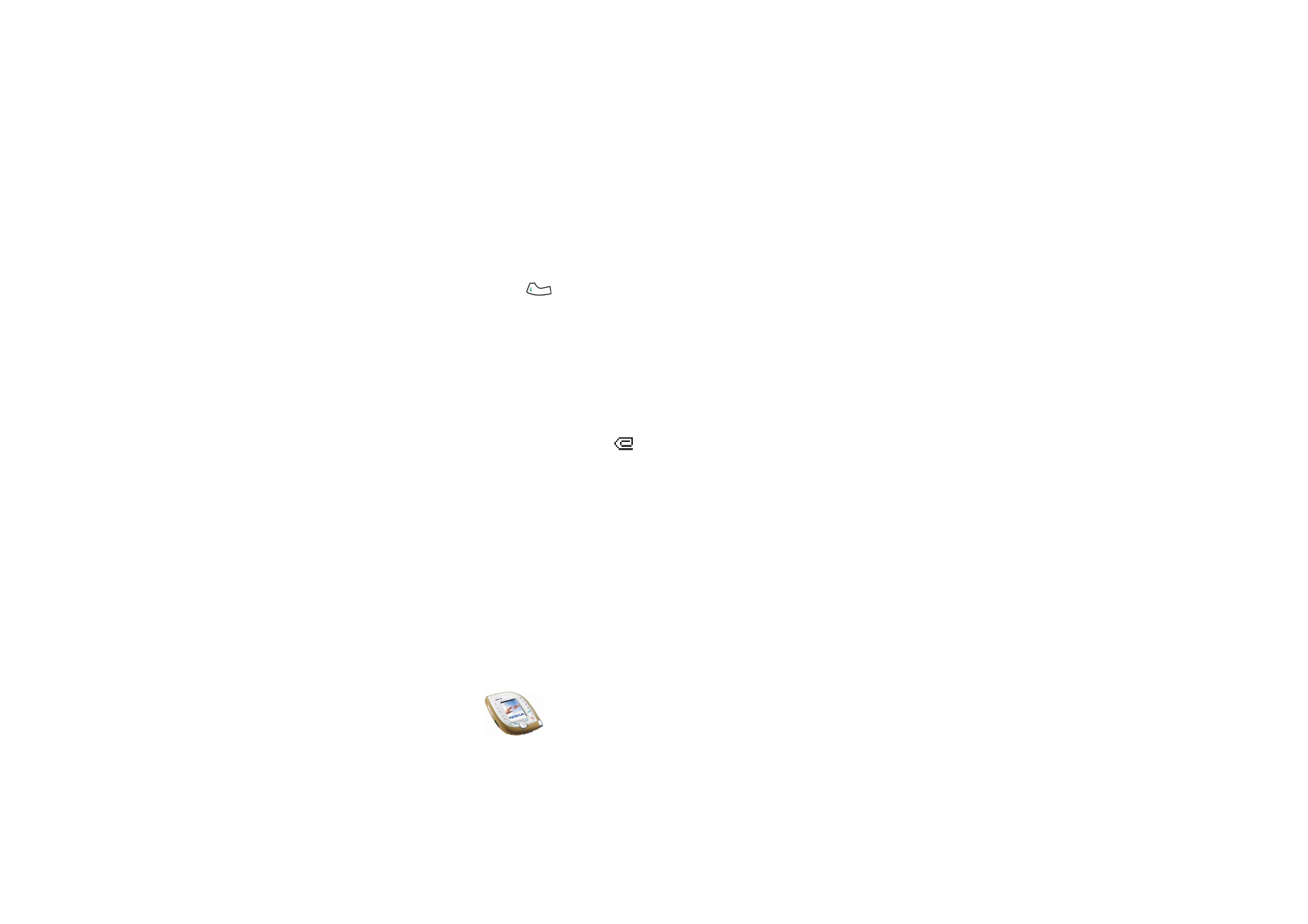
Copyright
©
2003 Nokia. All rights reserved.
64
If you pressed
Options
and selected
Send to many
in step 4, press
Options
,
select
Search number
or
Search e-mail
, and select the recipients one by one
from the contacts list. When you have selected all the recipients, press
Done
.
Press
Send
or
to send the message separately to each recipient.
The message is saved in the
Outbox
folder until it is sent. The sent messages are
saved in the
Sent items
folder if the
Save sent messages
setting is
Yes
. See
Settings
for multimedia messages
on page
77
.
Notes for sending a multimedia message
• Copyright protections may prevent some images, ringing tones, and other
content from being copied, modified, transferred or forwarded.
• It may take more time to send a multimedia message than a text message.
During sending, the animated
indicator is displayed and you can use other
functions of the phone.
If the sending is interrupted, the phone tries to resend the message a few
times. If the sending fails, the message remains in the
Outbox
folder where you
can try to resend it later.
• If you send a multimedia message to a phone that does not support
multimedia messaging, the network may send a text message to the recipient
that includes an Internet address where the multimedia message can be
viewed (network service).
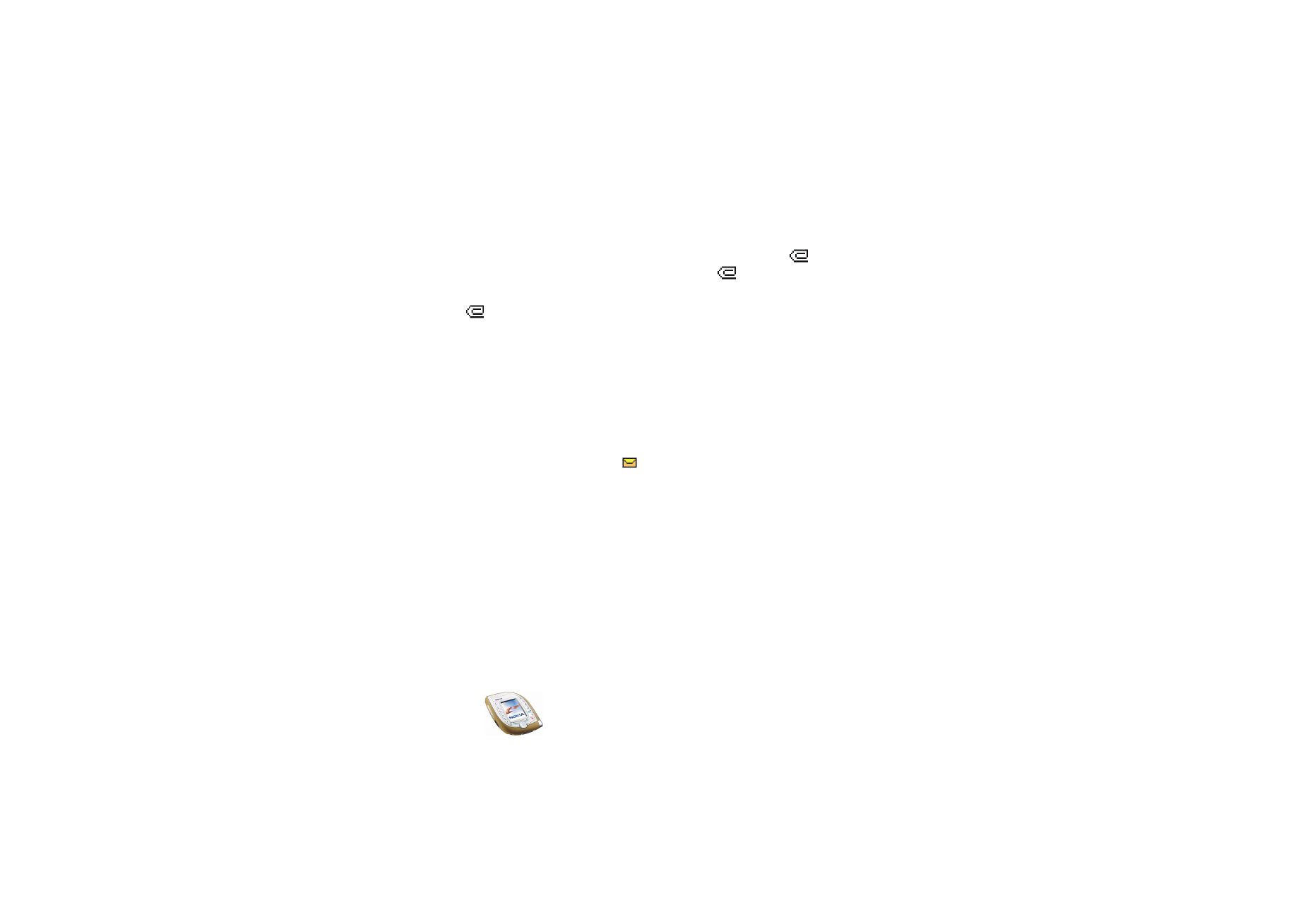
Menu fu
nctions
65
Copyright
©
2003 Nokia. All rights reserved.