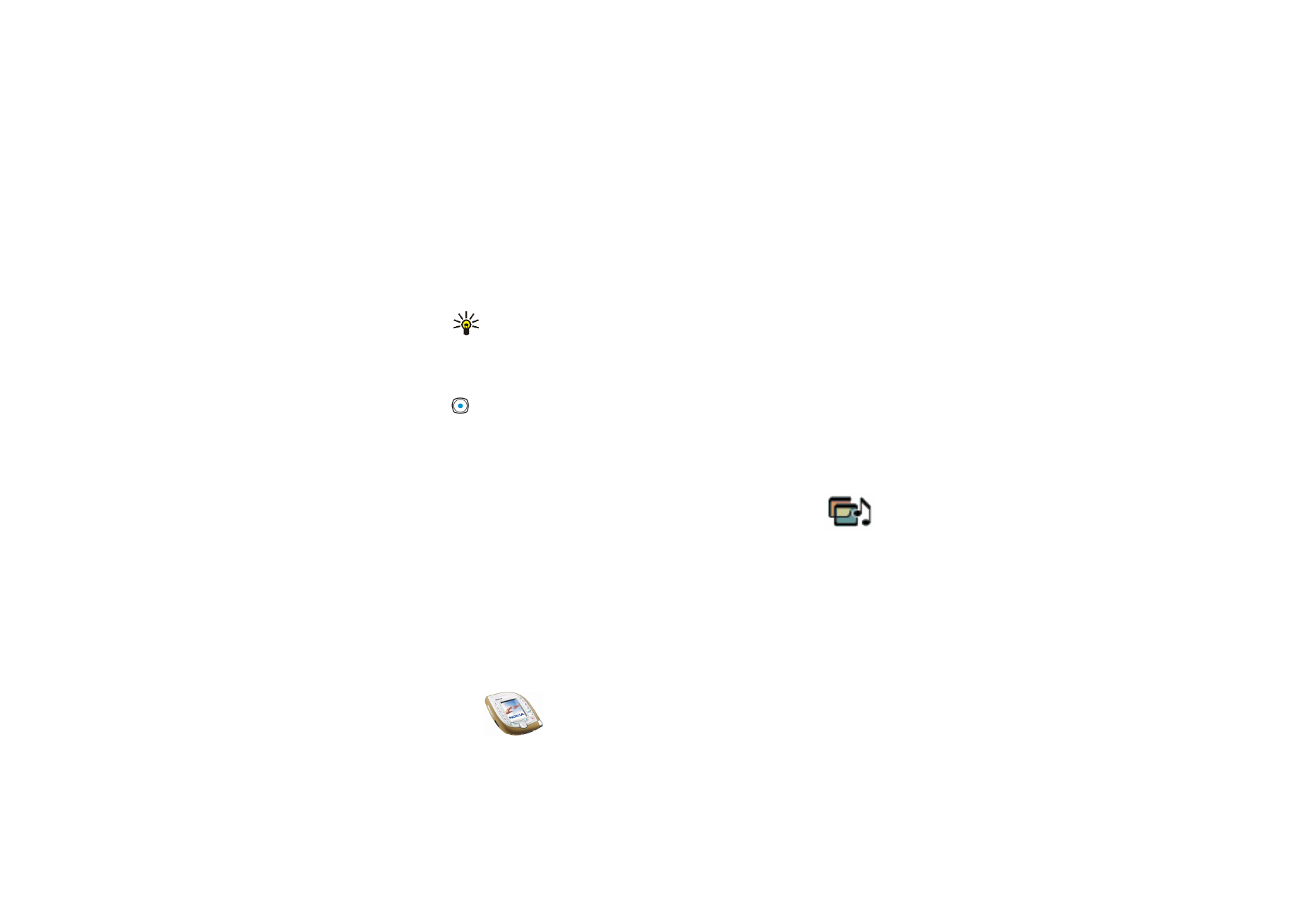
■ Gallery (Menu 9)
In this menu you can manage graphics, images, recordings, tones and
video clips saved in the phone. These files are arranged in folders.
The phone supports the following file formats:
• Pictures: JPEG, GIF, WBMP, BMP, OTB, and PNG.
• Audio: MP3, AAC, Scalable Polyphonic MIDI (SP-MIDI), AMR and monophonic
ringing tones.
• Video clips: 3GP (with H.263 video and AMR audio).
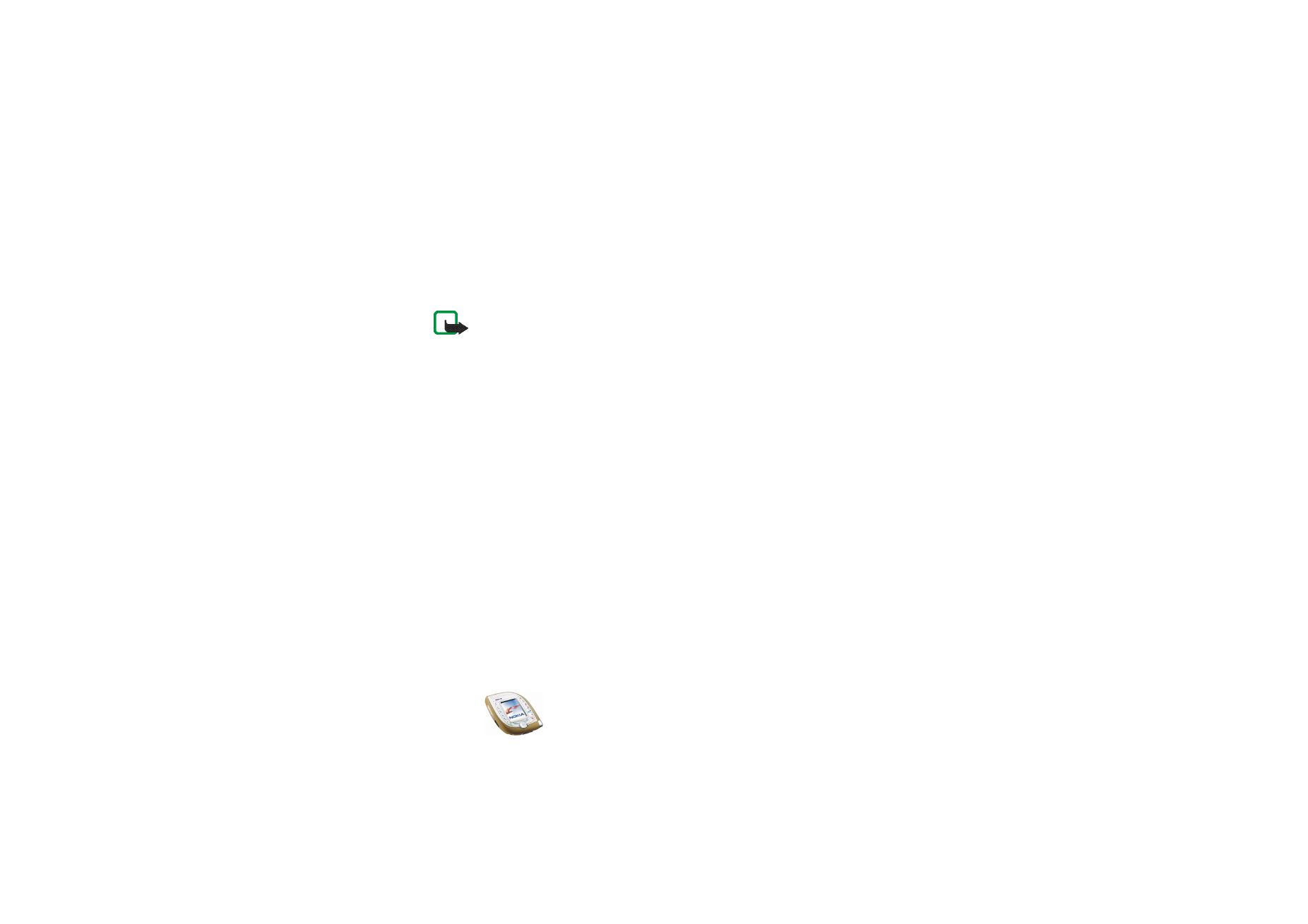
Copyright
©
2003 Nokia. All rights reserved.
110
The phone does not necessarily support all variations of these file formats.
The gallery uses shared memory, see page
19
. Note that the maximum number of
files that can be saved in a folder is 200. To save more files, create a new folder
using the
Add folder
function.
Note: Your phone must be switched on to use this function. Do not switch the
phone on when wireless phone use is prohibited or when it may cause interference
or danger.
To access this menu: Press
Menu
in standby mode and select
Gallery
, or press
Gallery
in standby mode. A list of folders is shown.
1. In the
Gallery
menu, scroll to the desired folder.
2. Press
Open
to open the selected folder, for example
Images
, or press
Options
and select
•
Add folder
to create a new folder. Key in a name for the folder and press
OK
.
•
Delete folder
to delete the selected folder. The preset folders cannot be
deleted.
•
Move
to move the selected folder. Scroll to where you want to move the
selected folder, press
Options
and select
Move here
. The preset folders
cannot be moved.
•
Rename folder
to give a new name to the selected folder. The preset folders
cannot be renamed.
•
Details
to view information about the selected folder.
•
Type of view
to define how the folders and their contents are shown. The
Grid
option is useful with images and video clips.
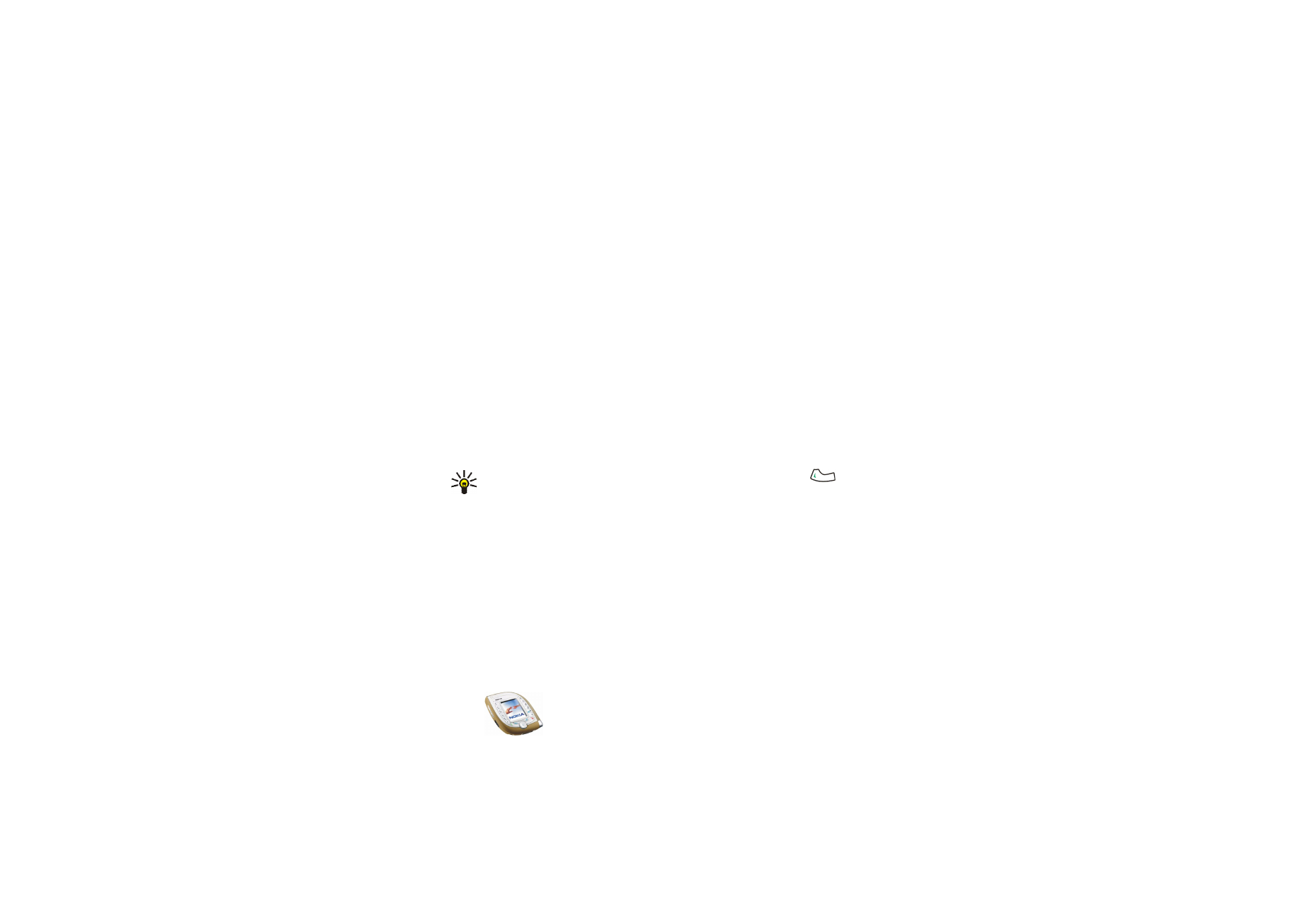
Menu fu
nctions
111
Copyright
©
2003 Nokia. All rights reserved.
•
Sort
to arrange the folders by name, date, format or size.
•
Gallery downloads
to download video clips, images and tones (network
service). See
Downloading content and applications
on page
17
.
•
Usage rights list
to view the list of available usage rights. Scroll to the
desired file and press
Options
. Select
Details
to view the usage rights. See
Usage rights
on page
113
.
3. If you opened a folder in step 2, select the file that you want to view or play
and press
Open
.
Alternatively, press
Options
and select
•
Delete
to delete the selected file.
•
Send
to send the file in a multimedia message (network service) or via an
infrared or Bluetooth connection to a compatible device.
Tip: To send the file in a multimedia message, you can press
instead of using the
Send
function.
•
Set as wallpaper
to use the selected image as the wallpaper. See also
Wallpaper
on page
97
.
•
Set as ring tone
to use the selected sound as a ringing tone for the active
profile. See also
Profiles (Menu 4)
on page
90
.
•
Edit image
to add text, frames and clip-art to the selected image. Press
Options
and select
Insert text
,
Insert frame
or
Insert clip-art
.
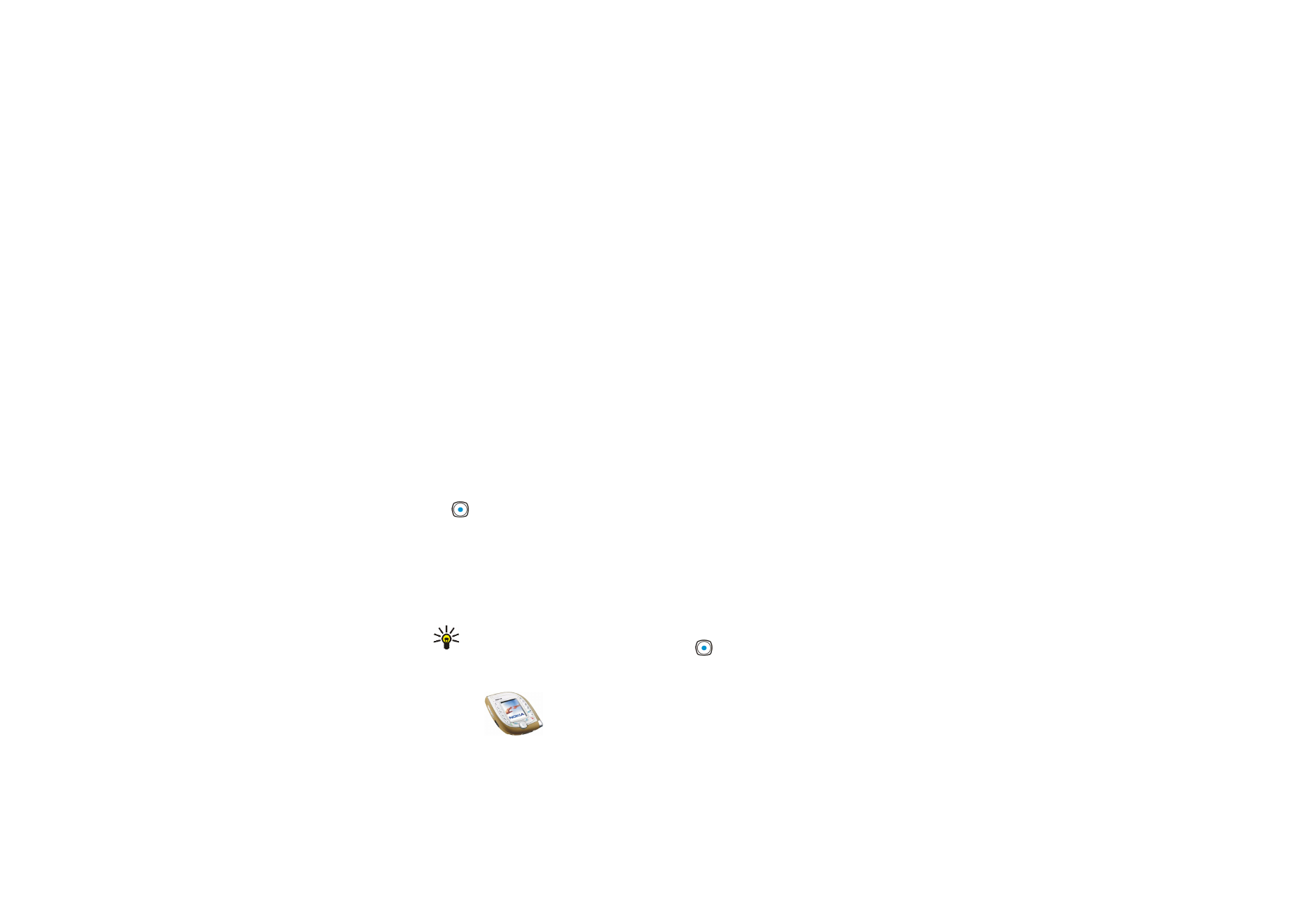
Copyright
©
2003 Nokia. All rights reserved.
112
To add a frame or clip-art, scroll to the desired image, press
Options
and
select
Insert
. Move the added image with the scroll keys and press
OK
, or
press
Back
to change the frame or clip-art.
To save the changed image in GIF format, press
Save
, edit the image’s
name, press
OK
, scroll to the desired folder, press
Options
and select
Save
.
•
Move
to move the file to the desired folder. Scroll to the folder to which you
want to move the file, press
Options
and select
Move here
.
•
Rename
to give a new name to the file.
•
Details
to view for example the size and format of the file.
•
Delete all
to delete all the files from the selected folder.
•
View in sequence
to show or play all the files in the selected folder one by
one.
4. If you opened a file in step 3, press
Play
to play a sound clip or video clip, or
press
Zoom
to view an image in a larger size. You can scroll the image with
.
Pressing
Options
allows access, for example, to the following functions:
Set
contrast
,
Mute audio
/
Unmute audio
,
Update rights
. Select
•
Mute audio
/
Unmute audio
to turn the sound of a video clip off or on.
•
Update rights
to update the usage rights of the selected file. This option is
only shown if the usage rights of the file can be updated.
Tip: If you opened a file by pressing
Open
in step 3, you can browse through
the files in the selected folder by pressing
down or up.
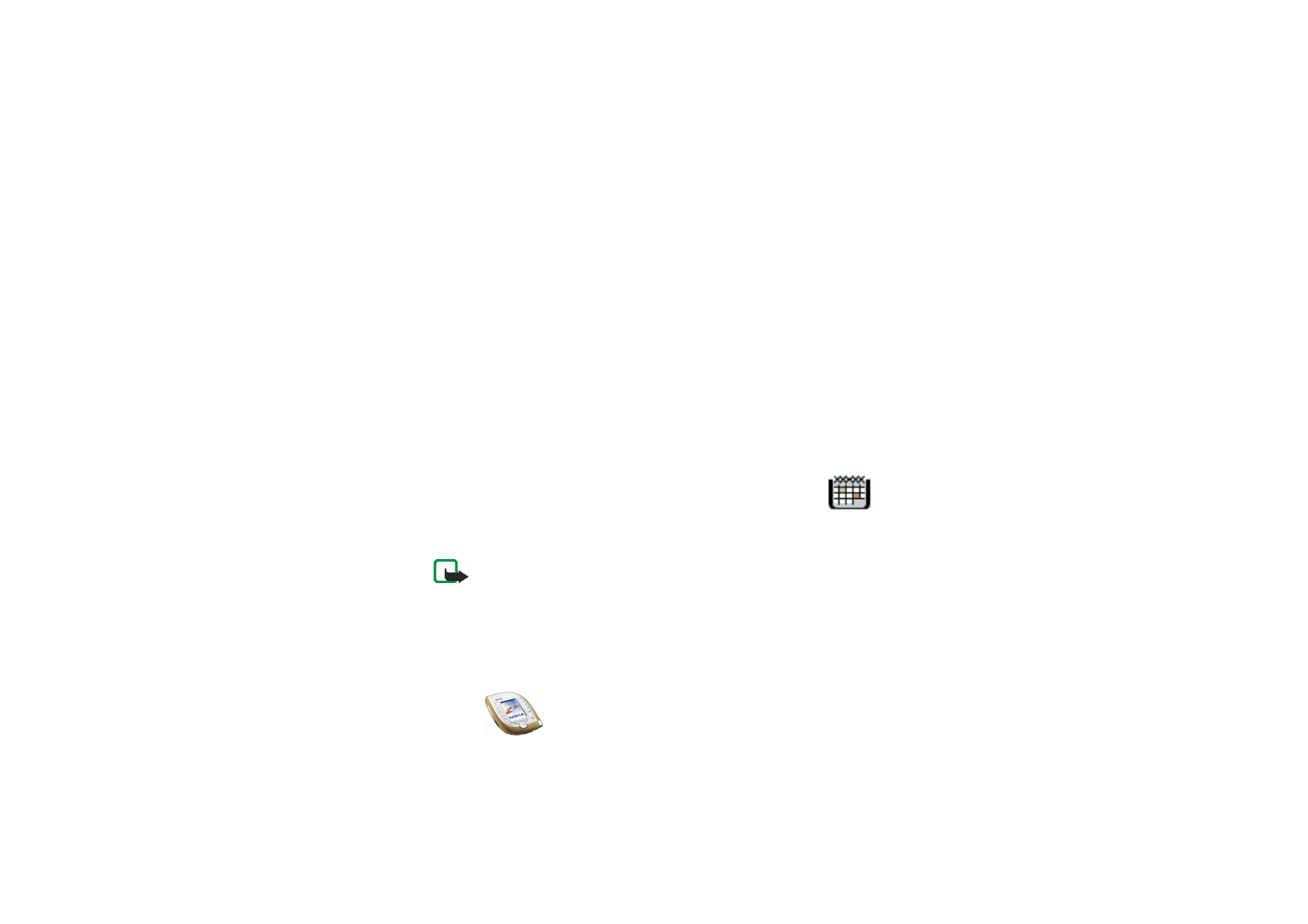
Menu fu
nctions
113
Copyright
©
2003 Nokia. All rights reserved.
Copyright protections may prevent some images, ringing tones, and other content
from being copied, modified, transferred or forwarded.