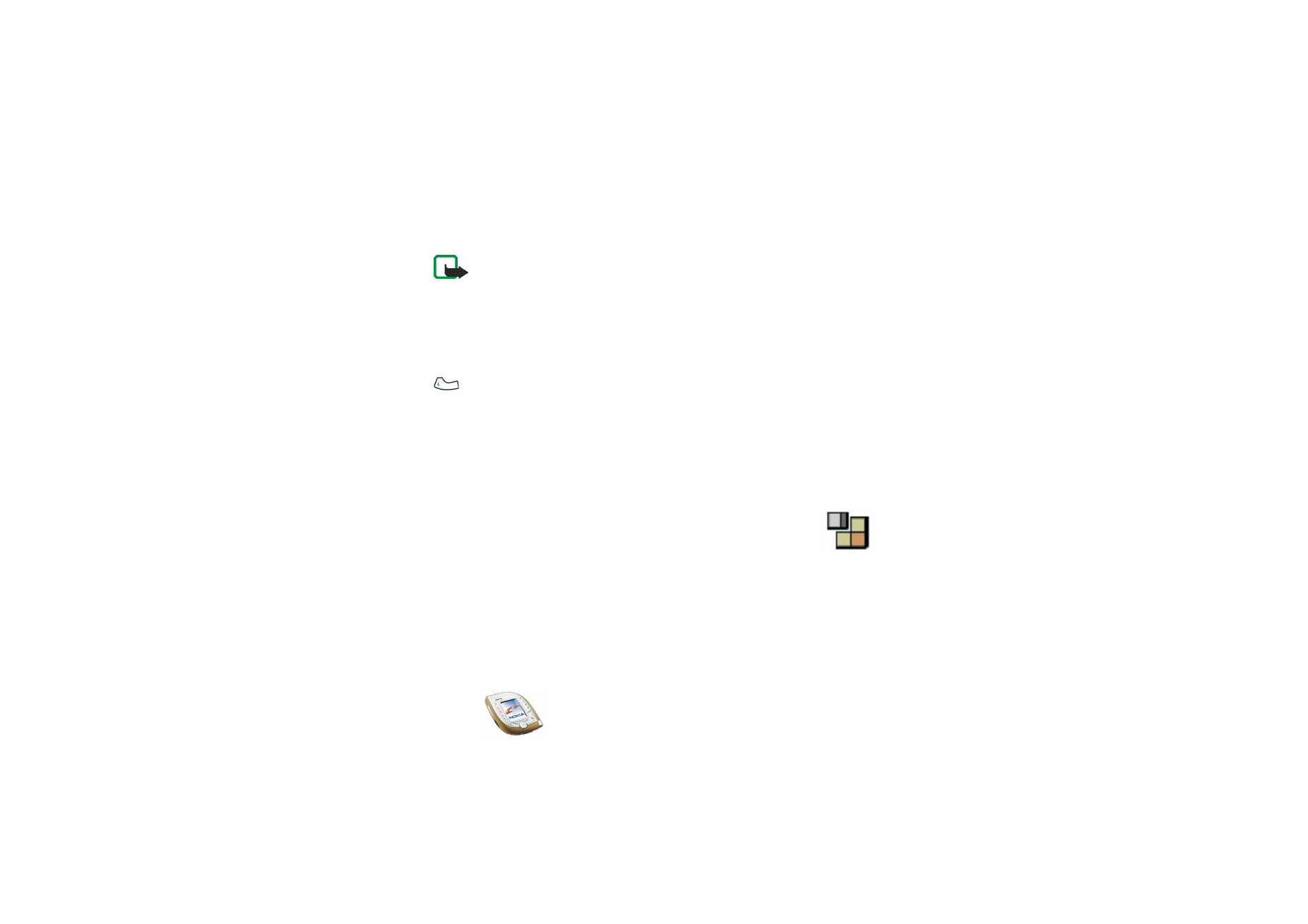
■ Applications (Menu 12)
In this menu you can use and manage Java applications installed on
your phone. The phone supports Java 2 Micro Edition (J2ME
TM
), which
is a version of Java technology specifically designed for small consumer
electronics products.
Various service providers offer Java applications. Before you can use a Java
application you have to transfer it to your phone. Java applications use shared
memory, see page
19
.
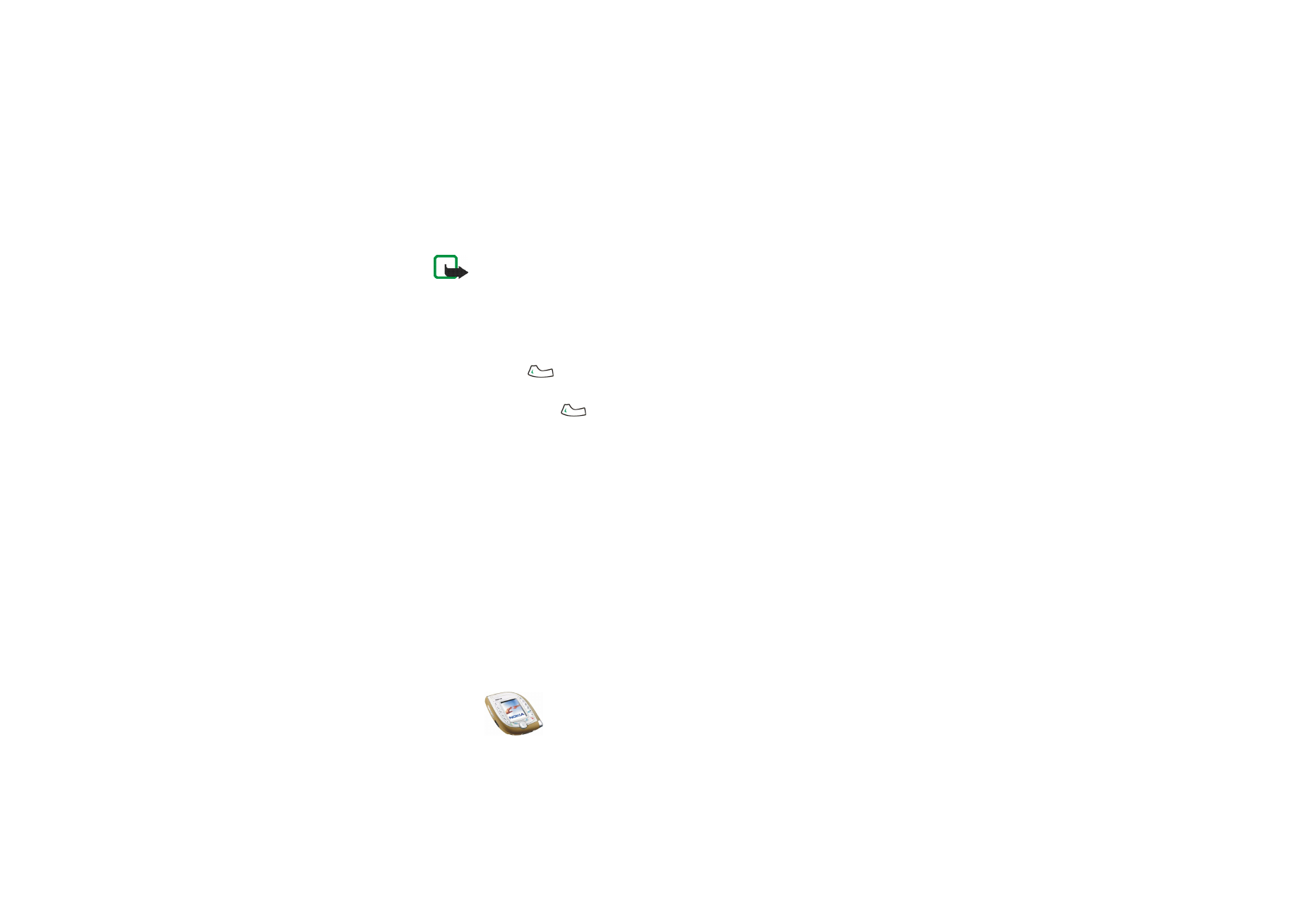
Copyright
©
2003 Nokia. All rights reserved.
122
To access this menu: Press
Menu
in standby mode, and select
Applications
.
Note: The phone must be switched on to use this function. Do not switch on the
phone when the use of a wireless phone is prohibited or when it may cause
interference or danger.
Launching an application
1. In the
Applications
menu, select
Select application
and the application or
application set that you want to use.
2. Press
Open
or
to launch the application or to open the application set.
If you opened an application set, scroll to the desired application and launch it
by pressing
Open
or
.
Other options available for an application or application set
You can access the functions below by pressing
Options
in the applications list.
Select
•
Delete
to delete the selected application or application set from the phone.
•
Web access
to set the application to ask for your permission to connect to the
network (
Ask first
). If you select
Allowed
, the permission is not requested and
the application may connect to the network automatically. If you select
Not
allowed
, the connection is not allowed.
•
Update version
to check if a new version of the application is available for
downloading from a site (network service).
•
Web page
to access a browser page related to the application. This option is
shown only if the application contains the IP address of the site.
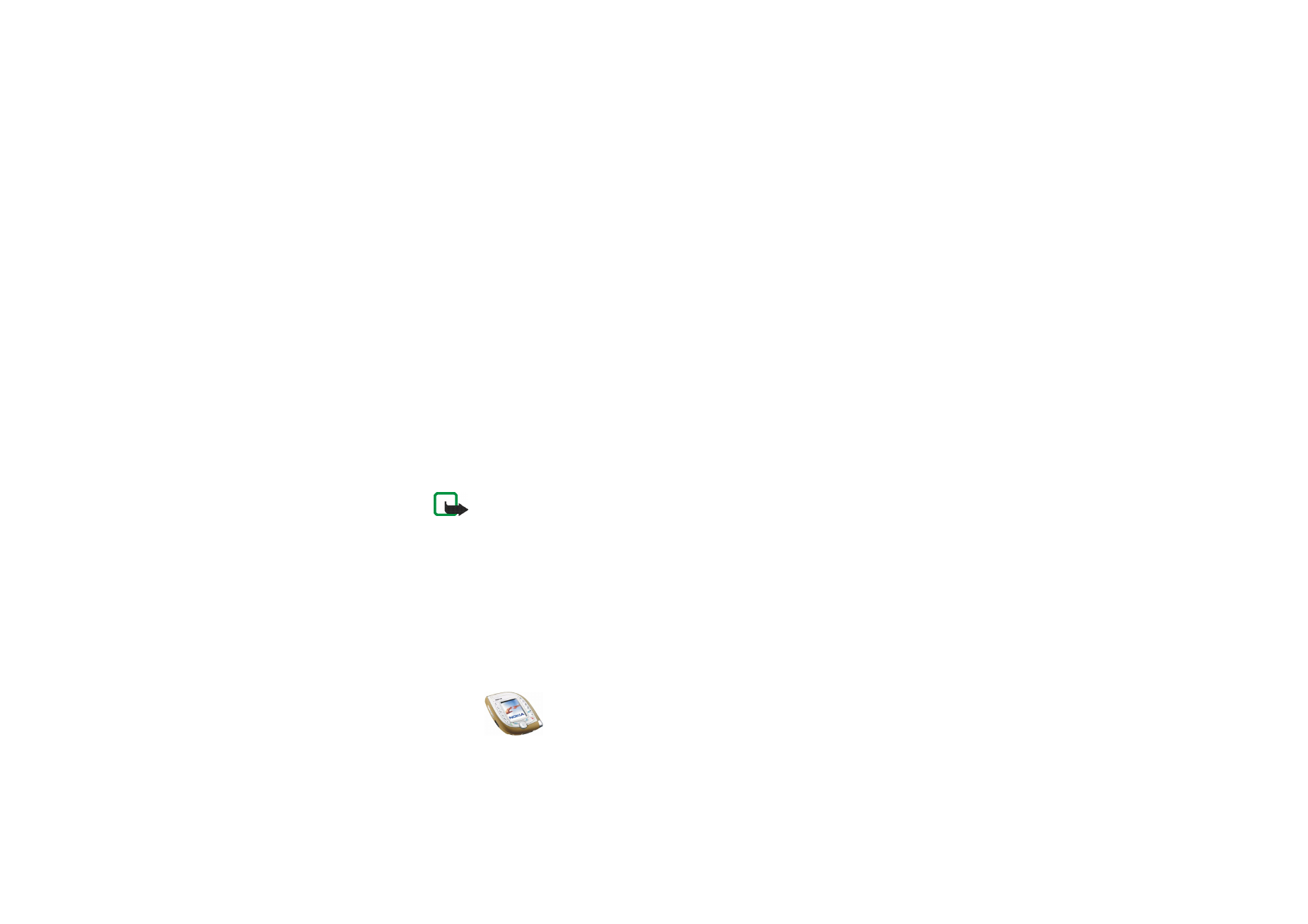
Menu fu
nctions
123
Copyright
©
2003 Nokia. All rights reserved.
•
Connect via
to set the phone to use specific service settings if the application
needs them. The phone uses as default the service settings for the browser.
•
Details
to view additional information about the application.
Downloading a Java application
You can download new Java applications in the following ways:
• In the
Applications
menu, select
App. downloads
. For details, see
Downloading
content and applications
on page
17
.
• Press
Menu
in standby mode and select
Services
to access a browser page from
which you can download the Java application you want. See
Browsing the
pages of a service
on page
138
.
• Use the
Game downloads
function in the
Games
menu.
• Use the Nokia Application Installer included in the Nokia PC Suite software to
transfer new applications from a compatible PC to your phone.
Note that Nokia does not warrant for applications from non-Nokia sites. If you
choose to download any content from them, you should take the same precautions,
for security or content, as you would with any site.
Note that when downloading a game or an application, it may be saved in the
Games
menu instead of the
Applications
menu.
Checking the memory status
To check the amount of memory available for Java applications, select
Memory
in
the
Applications
menu.
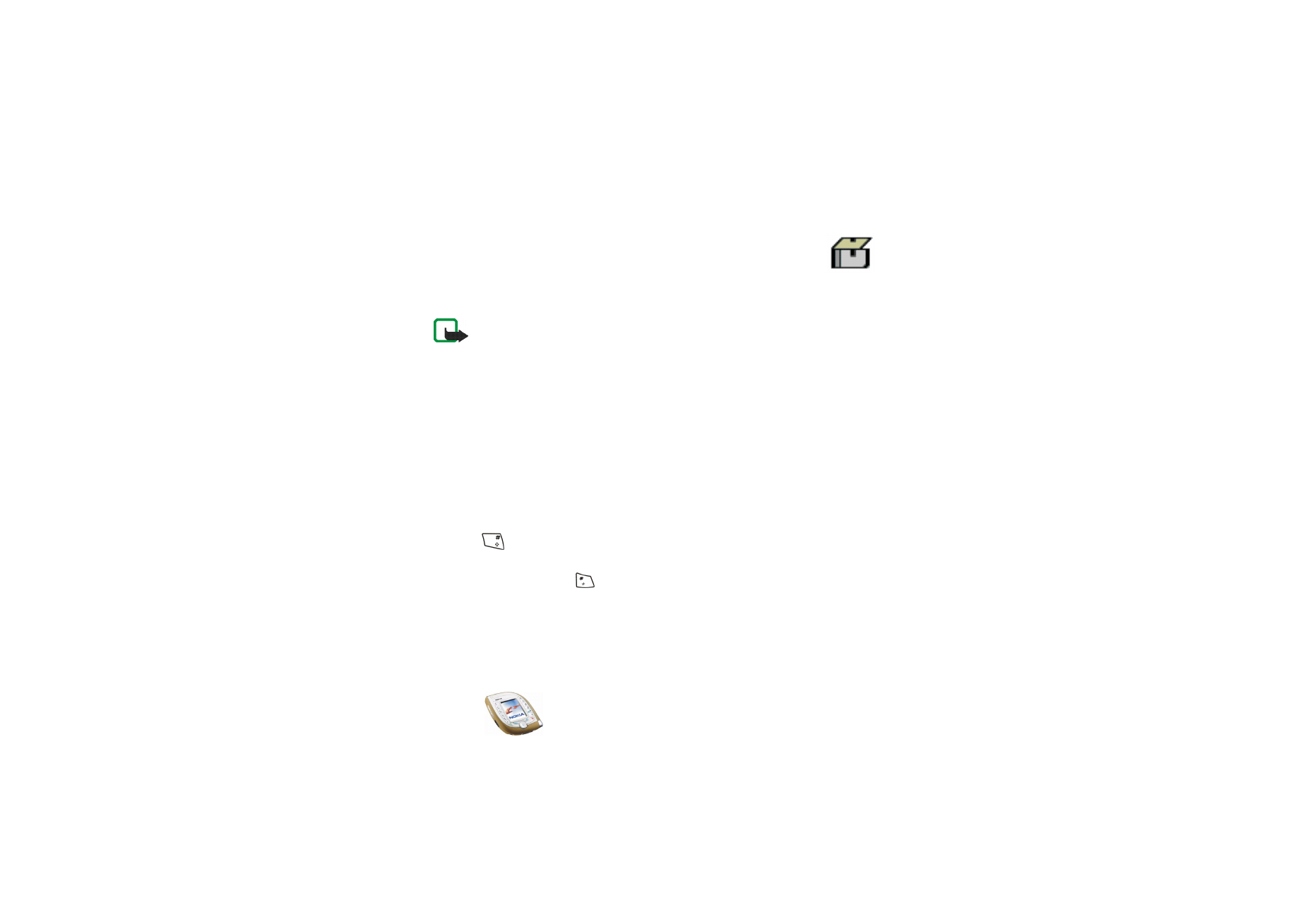
Copyright
©
2003 Nokia. All rights reserved.
124